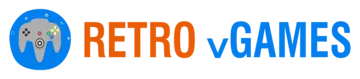With the Wii turning 16 this year, it is only fitting to give this amazing console another moment in the spotlight. In case it slipped your mind, let me refresh your memory and remind you that, after all, Wii remains Nintendo’s best-selling console to date. It has sold over 100 million units sold, sitting comfortably in the top 6 of the best-selling game consoles ever. Wii was so popular at launch that it caused the system to be in short supply in some markets. Everybody yearned to get their hands on this new revolutionary piece of technology. But why was it such a “must-have at the time,” you ask? With today’s new gaming developments, the Wii might seem frivolous to you now. In 2006, when it first launched, the Wii was a groundbreaking console. This was because it was the first one ever to have motion control. This allowed players to interact with the system through body movements. However, if you are a new Wii owner, you might need some help with setting up the console. That’s when we come in to make it easier for you to have the best setup experience.
Set Up Your Wii Console
You are the proud owner of a Nintendo Wii, and now that you have it out of the box, how do you make it work? This guide will provide you with a step-by-step guide on setting up your Wii console. Besides, it will also give quick tips and tricks to help you optimize and guarantee you the best gameplay possible. For starters, you will need your Nintendo Wii, a TV with RCA style AV inputs, AA-sized batteries for the controllers, and a Wii game disc of your choice!
Step 1: Placement
Before you set up your Wii console, decide whether you will use it upright, on its side, or flat on its feet. If you choose to position it upright, you should have a stand included in the package. This assures greater stability and prevents your console from swaying or falling over. Caution! Even though the placement of your console does not affect its functionality in any way, you should keep in mind not to change its position. At the same time, you have a disc running inside because you risk scratching and damaging your game.
Step 2: Plug it in
Now that you have positioned your console, insert the power adapter into the back of the console and put the plug into an electrical outlet. This gray cable connected to the power battery will assure the console’s functionality, having to be plugged in at all times for it to work. Plugging in your console is fairly simple. This is because Nintendo manufactured the jacks that go into the console with a diagonal slit at the top. This makes it possible for the cables to be plugged in only one way. As a result, there will be no more fumbling the cable on every possible side to find the right way to plug it in!
Step 3: Connect and mount the sensor bar
The sensor bar is the motion sensor for the wireless Wii controllers. It doesn’t come incorporated in the console. However, it comes as a standalone piece that you can mount wherever you want, separate from your Wii system. Plugin the cord of the sensor bar in the back of your system in the smallest red slot. Given that you can mount your sensor bar wherever you want, many people wonder what the best place is. Is it on the top of your TV or lower, at the bottom of your TV? In reality, there isn’t much of a difference. The only reason why you would put it on the bottom is that the Tv that you own does not have enough space at the top for the sensor bar to be mounted safely, despite of its adhesive securing tape. However, the rule of thumb when mounting your sensor camera is that you would want it to be relatively high on your TV, and you can do just that by using the sensor bar stand provided in the box that the console came in. Using the stand would secure you an additional 3 inches of height for your sensor bar, and while it is not essential, it can help your Wii to work in the best possible way. How does this actually work, you ask? Well, the sensor bar has two sets of IR lights that work with a monochromatic camera that looks for such signals, in this case, the Wii remote. Given that, having a lot of ambient lighting in your house might make it difficult for the Wii to pinpoint your proximity to the sensor and affect the precision of your gameplay. You need to sure that the sensor bar is in a clear, open space that is not being obstructed by too many lights. Also, it should be slightly elevated from your screen will assure that you will have no interference in your playtime.
Step 4: Connect the Wii to the TV
Find the AV cable and plug it into the largest slot at the back of your console. Now, look at the back of your TV, and you should find identical colored slots. Connect the yellow cable into the yellow slot for video. Now, connect the white cable into the white slot for audio. Finally, join the red cable into the red slot for the audio, and your Wii should now be working. However, newer TVs no longer have the same colored slots for the composite cables as just mentioned before. If you do not want to spend the money on a Wii cable that is compatible with new TVs, here is what you do. While the red and white wires still connect to the same colored audio slots at the back of the TV, the yellow composite cable is now plugged into the green slot that has ‚VIDEO’ written under it. You might still need to go into the settings of your TV and change it to composite video. Once you have done everything mentioned above, it should work with no problem.
Step 5: Sync up your controller
After removing the back of the Wii controller, put in the two AA batteries and find the tiny red button situated right under the battery slot. On the front of your console, you have a removable flap situated under the disc slot. Once you open the flap, you will see a red sync button that you have to press before pressing the red button inside the Wii controller. If the blue light on the front of your Wii remote is on, that means that you are all synced up! Also read: 9 Best WiiU Games That Won’t Ever Get Old.
Ready To Play!

Now you’re all set! Press the power button and enjoy all of the dynamic games that the extensive Wii library offers. Get ready to platform in iconic titles such as Super Mario Galaxy and Rayman Origins. You can also challenge your friends in the all-star brawler, Super Smash Bros. Brawl. Go ahead and make the most out of your experience by trying out all the motion-sensing remote offers. Wii Sports is a great place to start, but if you really want a next-level feeling, make sure to try out The Legend of Zelda: Skyward Sword and the Metroid Prime Trilogy. This will grant you an excellent immersion into the game world. But there’s no reason to stop there. The Wii has hundreds of excellent titles, so if you want to extend your collection or look for games you might have missed, why not check out the Wii games we have for sale? Up next: how much should a Wii cost?